On Twitter, @philcooper asked me:
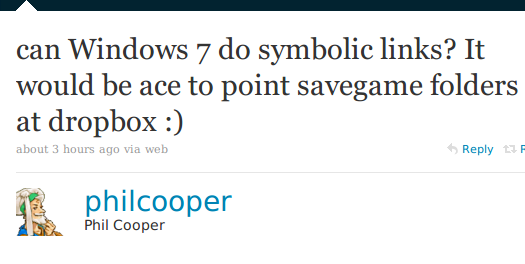
OK, so technically he didn’t ask me specifically. But I think it’s safe to say that there was an implicit “Legion! Yousosmart! Helpme!” at the front of it.
The answer is, yes @philcooper, Windows and the NTFS filesystem support symbolic links (or “junctions”, as they call them). However, Windows Explorer has no friggin clue how to create these by default. It is not enlightened like bash. Luckily, the Link Shell Extension exists to allow you to create these links from an Explorer context menu.
Basically, what you need to do is: 1. Install Link Shell Extension 2. Right-click on the source folder you want your link to point to, and select Pick Link Source 3. Right-click inside the folder where you want to create your new link, and select Drop As… Junction
Bam! You now have a symbolic link.
Why would you want to do this? Well, the reason I bothered to learn how is the same as @philcooper’s reasoning: to store savegames in Dropbox. Not every game supports savegame storage in Steam Cloud yet, so we must engineer our own solutions if we want to bounce from desktop to laptop (to laptop, to laptop…) and always have our savegames on hand. In fact, it was this post on the Runic Games forum explaining how to do this for Torchlight that got me started. (Ironically, I think Torchlight actually supports Steam Cloud now).
I have a Dropbox folder named Saved Games. When I first start a game and create my first save game, I cut-and-paste that entire savegames folder into Saved Games/gamename, then right-click on it, Pick Link Source, and drop a junction right where the savegame folder used to be.